The sections belonging to the diagnostics area of the administrator control panel provide access to useful server and installation information that will help the support staff debug and troubleshoot issues that are being faced during support desk operation.
Most of the diagnostic information here is generated by the server on which the support desk is installed. Thus, some areas of the diagnostic tools may be brief in documentation as they are out of the scope of this user manual.
Viewing and analyzing diagnostics section
In order to access the support desk diagnostics section, click Diagnostics on the Options menu.
The Diagnostics section contains the following debug tools:
- Active Sessions
- Cache Info
- Rebuild Cache
- PHP Info
- Report Issue
- License Info
These diagnostics tools are explained in details in the following section of this article
Active Sessions
This section displays you a list of the current users logged into or browsing an area of your support desk.
To view the user sessions currently active within the system, click on Active Sessions under the Diagnostics menu.
A list of the current users logged into or browsing an area of your support desk will be listed.
As an administrator, you are also able to kill a session by checking the corresponding session box or boxes and clicking Kill Sessions icon, as shown. If you kill a user who is active in a session (logged into the admin control panel/staff control panel), the user will be logged out and will have to log in again. A success message displays after killing the selected sessions.
Please note that Kayako does not log the login activities of the customers so you can only check the currently active client sessions. For staff/admin users, you can click on Login Log under the Logs menu.
Though if you need to collect user activities logging, as an alternative you can check in Active Sessions the logs with 'Session type' = 'Client'.
Cache Info
Most templates are cached in the database so as to save time from them being generated every time a page is requested.
To view the system's cache, click on Cache Info under the Diagnostics menu.
A list of all the cached templates and the size of each cache will be listed.
The contents of a cached item can be viewed by clicking on the corresponding cache title. On clicking the "settingscache" you will be shown the following cache contents:
Rebuild Cache
The rebuild cache option is provided to recreate the cached contents in the "__swift/cache/" directory, as well as all the cached data like "settings", "staffgroups","languagephrase" etc. stored in the database.
To view and rebuild the support desk cache, click on Rebuild Cache under the Diagnostics menu.
Once you click the rebuild cache option, the support desk cache will be cleared, and you will get success messages under the result column.
PHP Info
PHPinfo is a function that returns information in HTML form about the PHP environment on your server (click here for more information). PHP's phpinfo() command will be executed when viewing the PHP info.
To view the system's PHP info, click on PHP Info under the Diagnostics menu.
You will be presented with a page which contains all the information related to the PHP environment set on the server on which the support desk is installed. Phpinfo is one of the most important troubleshooting functions in relation to PHP. The main objective of the phpinfo function is to diagnose PHP problems that are possibly related to its configuration.
Report Issue
This section is provided to report a bug in the software. Submitting a bug under the report bug section will send all the relevant information about the server, along with your comments, to the Kayako Classic support staff so we can diagnose the information and confirm the bug.
To access and report a bug, click on Report Bug under the Diagnostics menu.
You will be presented with the page where you can fill in the bug related information.
After filling in the required information related to the bug, click Send to dispatch the email.
License Info
This section provides the vital information about your product license.
To view your Kayako Classic Fusion, Case or Engage license information, click on License Info under the Diagnostics menu.
Your product's license information will be displayed.
This section shows the following information about your product licensing
| Expiration Date |
This is the exact date on which the license for this product expires |
| Registered Name |
This is the email address under which this product is registered with Kayako Classic |
| Organization |
This is the organization name associated with this product license |
| Number of staff users allowed |
These are the number of seats for which this license is valid |
| Unique ID |
This is the unique identity associated with your product license |
| Product |
This is the product tier you have purchased, i.e. Kayako Classic Fusion, Engage, or Case. |
| Licensed Domains |
This is a list of your registered domain(s)/sub-domain(s)/IP(s). The domains/sub-domains/IPs mentioned here are valid for product installation. |
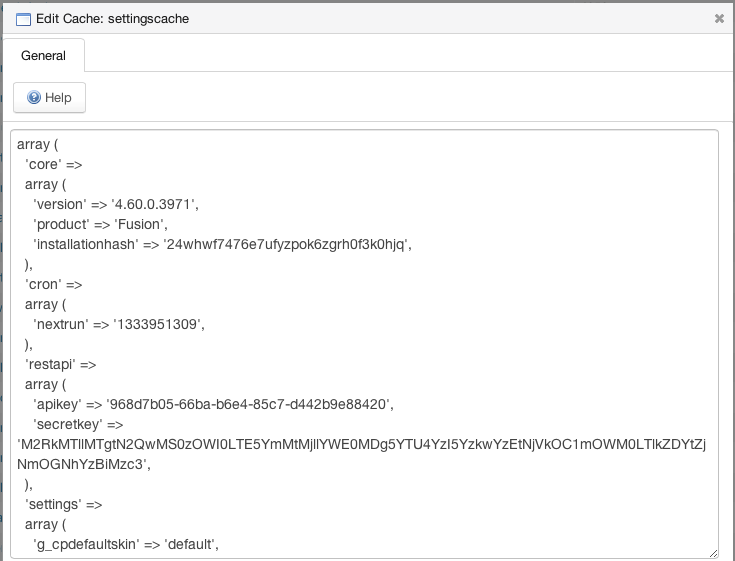
Kelly O'Brien