By default, if you have a live chat link on your support site, there will be a little bit of fine print beneath it that says 'Live Chat Software by Kayako'.
If you're looking to remove the Kayako Classic branding from beneath your chat button, you can do so by removing the a little bit of code from the 'header' template. We'll walk you through that process below.
Removing the Kayako Classic branding from your live chat button
To remove the 'Live Chat Software by Kayako' text from your support site:
- Log in to the admin control panel.
- Click on Templates on the left navigation bar.
- Under that, click Groups and click on the template group you're going to work on.
- In the 'Edit Template Group' window that opens, click the Templates button.
- Click General to expand the category and find 'header'.
- In the 'Template Contents' text area, scroll down a bit and you'll see the following code which is responsible for rendering it:
http://www.kayako.com/products/live-chat-software/" style="TEXT-DECORATION: none; COLOR: #000000" target="_blank">Live Chat Software</a><span style="COLOR: #000000"> by </span>Kayako</span>
- Select and delete this code.
- Once you have removed the above code, click the Save & Reload button on top to save your changes.
- Next, you need to clear the cache.
- Click on Diagnostics on the left navigation bar.
- Click the Rebuild Cache link that appears underneath it.
- Head back to your support center and do a hard refresh to see your changes.
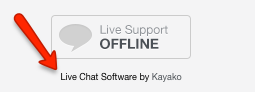
Gaurav Katal