Your Kayako Classic helpdesk is the central hub for all of your customer support operations. Any issue or bug that can impact your support center needs to be resolved quickly. Although we do our best to provide solutions to common problems in our self-service content and through conversations with our support team, there are times when more hands-on assistance is necessary.
For those situations, our support team may ask you to share direct access to your helpdesk and/or web server, to enable us to diagnose and resolve the problem you're running into.
In this article, we'll talk you through our policy on sharing access, and detail the steps necessary for sharing that access in the most secure manner possible.
Understanding when and how to share access to your helpdesk
Any type of system access is sensitive and should only be done when absolutely necessary. We will only request access to your systems when we've exhausted all other options, such as when we're troubleshooting high/critical issues that can't be addressed through our self-service content or regular support.
With this in mind, the Kayako support agent handling your case will explain three important things to you in full detail before performing any type of troubleshooting:
- The error or potential errors causing the issue
- Which system they will require access to and why
- How the issue will be addressed
At the end of the discussion, you should be fully aware of what systems will be access, why, and by whom, and we'll do everything we can to answer any questions you may have.
NOTE: If your company network policy restricts you from providing access to your systems, let us know and we can discuss alternatives, like shared and/or supervised remote access.
Sharing secure access to your systems
If you need to share secure access to your Kayako Classic helpdesk, FTP/SSH account, or database, we recommend you follow the steps below before handing over your login credentials to the Kayako support team.
Important: If your systems are protected by firewall or IP address authentication, let us know and we'll share the Kayako office IP address to allow through.
Note: If you're uncomfortable sharing your passwords online, you can use secure password sharing tools like Keybase.io or One-Time Secret.
To share secure access to a Kayako Classic administrator account:
- Log in to your admin control panel.
- Click on Staff and then Manage Staff to create a new or edit an existing administrator account.
- Under General Settings, change the existing password to a random and complex password.
- Share the URL and login credentials to the Kayako support agent handling your case.
- Once your issue is resolved, change the password right away.
To share secure access to an FTP or SSH account:
- Log in to your server and open your FTP or SSH user account.
- Make sure that the account is a user-level account that has access to the directory in which your support desk is installed.
- Change the existing password to a random and complex password.
- Share the server URL, username, and password with the Kayako support agent handling your case.
- Once your issue is resolved, log back in to your account and change the password right away.
To share 'root' (unrestricted) access to your server:
- Log in to your server and open your user account.
- Make sure that the account has root access to your server directory.
- Create a dummy administrator account with a complex password and full permissions.
- Share the server URL, username, and password with the Kayako support agent handling your case.
- Once your issue is resolved, log back in to your account and change the password right away.
Note: Kayako will only ask for root access when our ability to diagnose and resolve your issue absolutely requires it (e.g. generating or monitoring server logs or making server configuration changes).
To share access to POP3 or IMAP email accounts, databases, and other systems:
- Log in to your user account.
- Create a dummy administrator account or change the password of an existing account. Make sure the password is random and complex.
- Share the username and password with the Kayako support agent handling your case.
- Once your issue is resolved, log back in to your account and change the password right away.
Taking extra steps to secure your accounts protects you from unwanted access or changes to your systems. If you're unsure about providing root access to your server or creating new administrator accounts, you can also consult your system admin or IT department for advice and alternatives.
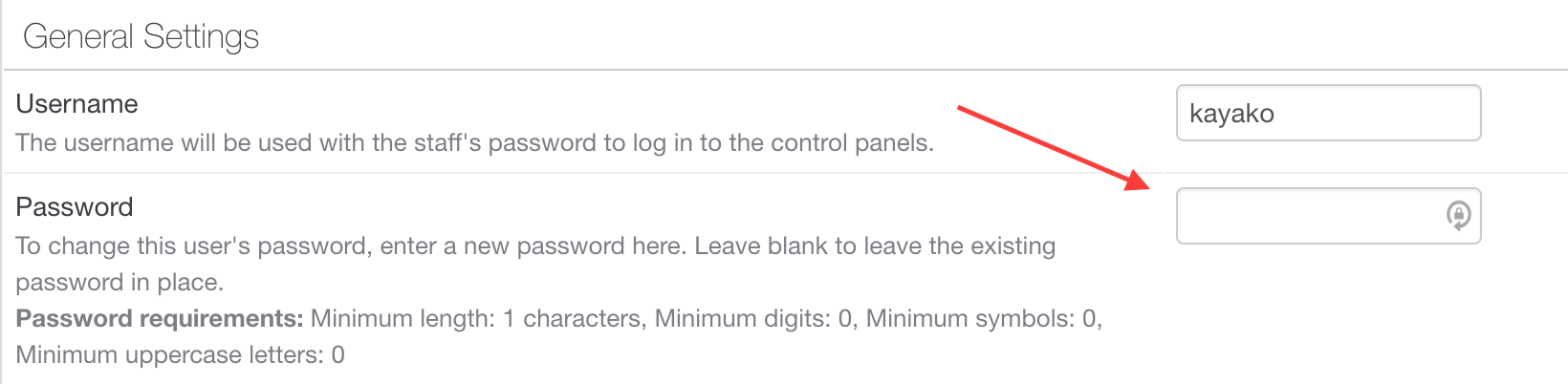
Stephanie Gonzaga