History
| Changes |
The history tab shows the changes made to this template. The following information can be retrieved:
|
Compare Versions
The template comparison tool allows you to visually compare templates, and it highlights the section that has been changed in the template. You can view, compare, revert, collaborate and track template changes. Click Compare and you will be presented with the comparison output for that particular template. The following example shows the comparison between the changes made to the "footer" template
In the above snapshot, the left hand side shows the original code of the "footer" template, and the right hand side shows the modified code. It clearly shows that some code has been inserted on line number 4, hence making it easy to track and revert the changes.
Export diff File
The export diff tool will export the template code, as a patch file, that has been included or excluded from the original. A + will show the lines or white spaces added and a - will show the lines that were present in the original but has been excluded during modification. The following snapshot shows an example template code exported file.
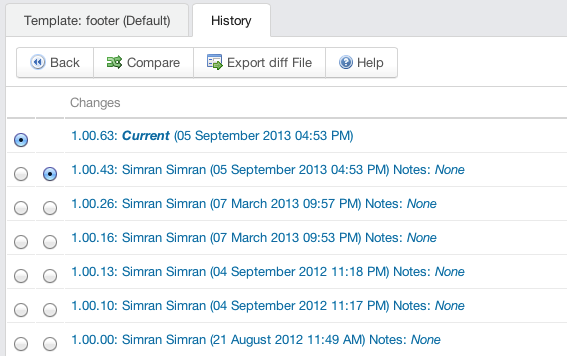

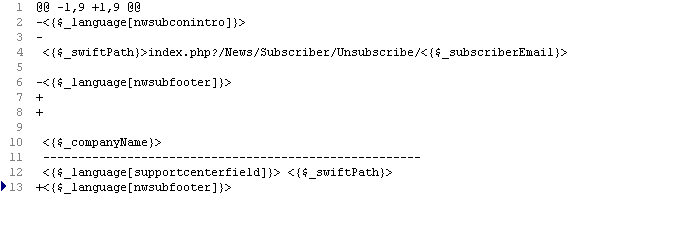
Jamie Edwards