In the staff control panel, Kayako Classic includes a search tool you can use to locate users or user organizations in your helpdesk. The advanced search feature allows you to filter the list of users and user organizations according to certain criteria.
View and search users and organizations
In order to view and search the users and user organizations, click Search on the users navigation menu bar.
You will be presented with a drop down menu where you need to specify a quick search criteria or you can opt for advanced search option.
If the user or organization that you have inserted in the quick search box are found, a new listing of these users or organizations will be presented, otherwise you will get a zero result found message.
Advanced search option
Advanced search is used to generate more finite search results, enabling you to further narrow down your search results to speed up finding a user or organization.
In order to access the advanced search section, click Advanced Search on the search menu and you will be directed to the page where you can set the criteria for more granular searching.
In Search Criteria Options choose whether your search should 'Match All' or 'Match Any' of the criteria for this search.
Next, you'll insert the criteria by selecting the options from the dropdown menu according to your preferences. More than one search criteria can be added to the advanced search by clicking on the Insert Criteria button.
Click Lookup button to start the search corresponding to the criteria inserted and if the user or organization that match your search criteria are found, a new listing will be presented.
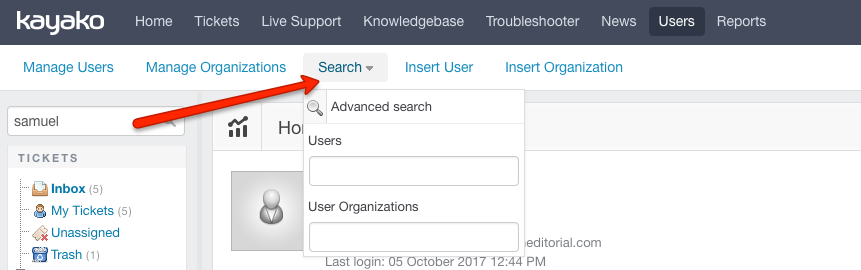
Kelly O'Brien